In today’s digital landscape, securing your online activities has become more crucial than ever. Whether you’re working from home, streaming your favorite shows, or simply browsing the internet, maintaining privacy and security should always be a priority. This is where VPNs (Virtual Private Networks) come into play. A VPN not only protects your online identity but also allows you to bypass geo-restrictions, providing a safer and more versatile browsing experience.
If you own a TP-Link Archer AX50, a router known for its high-performance capabilities, you’re already off to a great start in building a fast and reliable home network. However, pairing this advanced router with a VPN client can elevate your network security and privacy to the next level. This guide will walk you through everything you need to know about using a VPN client on your Archer AX50, from the basics of setting it up to troubleshooting common issues.
What is the Archer AX50?
The Archer AX50 by TP-Link is a cutting-edge Wi-Fi 6 router, designed to deliver high-speed internet with enhanced reliability and coverage. It’s particularly ideal for homes and small offices where multiple devices need seamless internet access without lag or connectivity issues. With dual-band speeds reaching up to 3 Gbps, the Archer AX50 provides smooth streaming, fast downloads, and stable gaming experiences.
key features include:
- Wi-Fi 6 Technology: Offering faster speeds and greater capacity than previous generations.
- Dual-band Support: 5 GHz and 2.4 GHz frequencies for better device management.
- OFDMA Technology: Enables multiple devices to share the same channel, reducing latency.
- Advanced Security Features: Including WPA3 encryption and built-in parental controls.
But the Archer AX50 is more than just about speed and range. When combined with a VPN client, this router becomes a powerful tool for securing your online privacy. Whether you’re concerned about safeguarding sensitive information or accessing content from other regions, setting up a VPN on your Archer AX50 is the solution.
Why Use a VPN with Archer AX50?
A VPN (Virtual Private Network) is a service that encrypts your internet connection, making it harder for hackers or third parties to intercept your data. When you connect to a VPN, your IP address is masked, and all your online activities are routed through secure servers. This ensures that your browsing remains private, even when using public networks or accessing content from different countries.
The Archer AX50 offers compatibility with various VPN clients, allowing you to protect all devices connected to your network. Here’s why using a VPN with this router can benefit you:
- Data Encryption: Keep your sensitive information secure, especially when working remotely or conducting online banking.
- Anonymous Browsing: Hide your IP address and online activity from ISPs and potential cybercriminals.
- Access Geo-Blocked Content: Watch your favorite shows or access services that may be restricted in your region.
- Enhanced Security for IoT Devices: With more smart devices in homes, using a VPN can safeguard them from potential vulnerabilities.
How to Set Up a VPN Client on Archer AX50
Setting up a VPN client on your Archer AX50 is straightforward. Follow these steps to get started:
- Access the Router’s Admin Panel
- Open your web browser and type http://tplinkwifi.net or the router’s IP address (192.168.1.1) into the address bar.
- Log in with your router’s admin credentials (default is admin/admin unless changed).
- Navigate to VPN Settings
- Once inside the admin panel, go to the Advanced tab, and find VPN Server in the sidebar.
- Select VPN Client settings from the options.
- Choose a VPN Service
- Choose a compatible VPN service that works with the Archer AX50. Popular options include NordVPN, ExpressVPN, and Surfshark.
- Make sure to download the VPN configuration files from the service provider’s website. These files usually come in OpenVPN format.
- Configure the VPN
- Upload the configuration files in the VPN client settings.
- Enter your VPN account details when prompted.
- Save the settings and enable the VPN connection.
- Test Your VPN
- Once the VPN is connected, visit websites like whatismyip.com to verify that your IP address has changed.
- Ensure that the VPN is running smoothly by checking your connection status in the admin panel.
Best VPNs for Archer AX50
Here are some top VPNs that are compatible with the Archer AX50:
- NordVPN
- Speed: Fast and consistent.
- Security: Double VPN encryption and a strict no-logs policy.
- Price: Affordable long-term plans.
- ExpressVPN
- Speed: Exceptional speeds for streaming and downloading.
- Security: Military-grade encryption with a large number of server locations.
- Price: Slightly higher but offers premium features.
- Surfshark
- Speed: Good performance for a budget VPN.
- Security: Includes CleanWeb to block ads, trackers, and malware.
- Price: Most affordable option, especially for long-term users.
Troubleshooting Common VPN Issues on Archer AX50
If you run into issues while using a VPN on your Archer AX50, here are some common problems and their fixes:
- Slow VPN Speeds: Ensure that you are connected to a server close to your physical location for faster speeds. Disabling bandwidth-heavy features like QoS can also help.
- Connection Drops: Check for firmware updates on your router and VPN provider’s software. Reboot the router if needed.
- Unable to Connect to the VPN: Double-check your VPN settings and credentials. Make sure the VPN service is running properly, and that your ISP isn’t blocking VPN connections.
VPN Client vs. VPN Server: What’s the Difference?
With the Archer AX50, you have the option to use it as a VPN client or a VPN server. But what’s the difference?
- A VPN Client allows the router to connect to a VPN service, protecting all devices connected to the router.
- A VPN Server, on the other hand, lets you access your home network from a remote location, making it useful for accessing home devices or files securely from anywhere in the world.
For most users, using a VPN Client is ideal for everyday use, especially if privacy and security are the main concerns.
Security Best Practices for Archer AX50 Users
In addition to using a VPN, here are some best practices to keep your Archer AX50 and network secure:
- Regular Firmware Updates: Always keep your router’s firmware up to date to protect against vulnerabilities.
- Use WPA3 Encryption: This is the most secure Wi-Fi encryption standard, available on the Archer AX50.
- Limit Device Access: Only allow trusted devices to connect to your network. Use the built-in parental controls for managing guest access.
Conclusion
The Archer AX50 is a powerful router that, when paired with a VPN client, offers excellent security and performance for all your connected devices. From keeping your online activities private to accessing geo-restricted content, setting up a VPN client on this router is straightforward and highly beneficial. By following this guide, you’ll ensure that your network remains secure, private, and optimized for modern internet use.
Make sure to explore the Archer AX50’s other advanced features and give your home network the ultimate upgrade with a VPN!
Frequently Asked Questions (FAQs)
Yes, the Archer AX50 is compatible with many VPN services, but it’s essential to choose one that supports OpenVPN, which is the most commonly supported protocol on this router. Popular VPNs like NordVPN, ExpressVPN, and Surfshark work well with the Archer AX50.
To access the admin panel, open a web browser and enter http://tplinkwifi.net or 192.168.1.1 in the address bar. Use your admin credentials (default: username is admin, password is admin) to log in.
Using a VPN with your Archer AX50 router helps encrypt your internet traffic, keeping your data private and secure. It also enables you to bypass geo-restrictions, hide your IP address, and protect all devices connected to the network simultaneously.
Using a VPN can slightly slow down your internet connection because of the encryption process and the extra distance your data travels through the VPN server. However, with a fast VPN service and a powerful router like the Archer AX50, the speed reduction is typically minimal.
A VPN client encrypts your internet traffic and routes it through a VPN service, providing privacy for all connected devices. A VPN server allows you to access your home network securely from a remote location, useful for accessing files or devices at home when traveling.

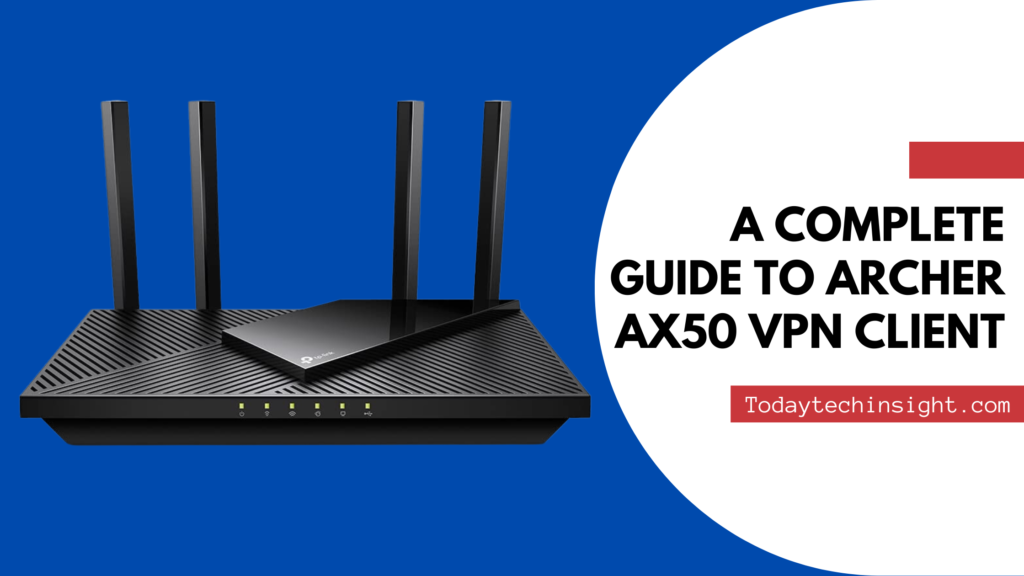
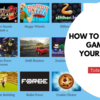

Pingback: Archer ax50 vpn client (Encrypt traffic using a built-in OpenVPN)