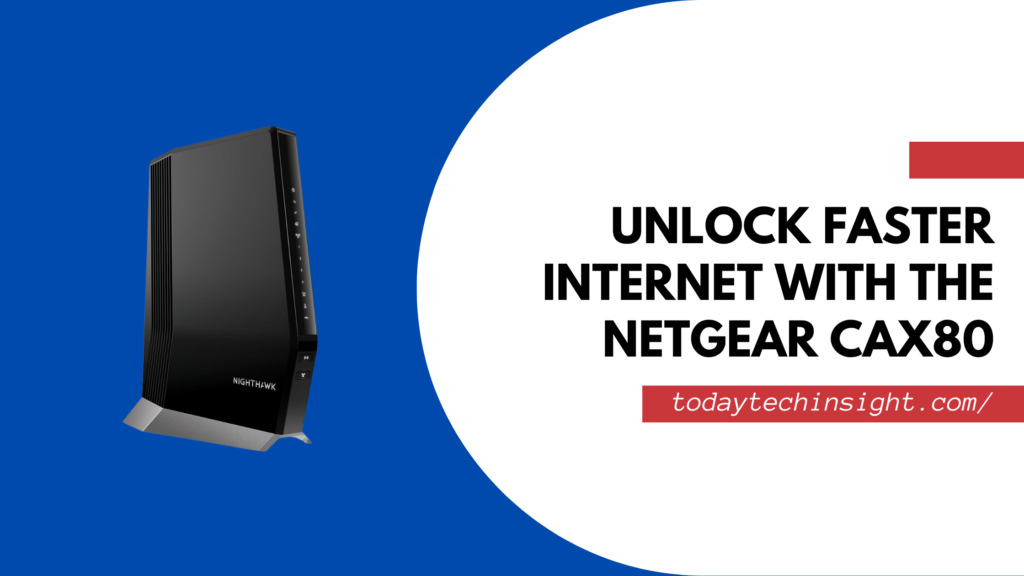When it comes to ensuring fast and reliable internet, the choice of a modem-router combo can make all the difference. The Netgear CAX80 stands out as a top-tier device, combining the power of Wi-Fi 6 and DOCSIS 3.1 technologies to deliver blazing-fast speeds and seamless connectivity. Whether you’re streaming 4K content, gaming online, or managing a smart home with multiple devices, the Netgear CAX80 ensures that every connected device experiences minimal lag and maximum performance.
In this article, we’ll explore everything you need to know about the Netgear Nighthawk CAX80, including its standout features, performance capabilities, and how it stacks up against competitors like the Arris G36. If you’re looking for a modem-router that keeps pace with the ever-evolving demands of modern internet use, read on to discover why the Netgear CAX80 might be the perfect fit for your home or office.
Key Features of Netgear CAX80
1. Multi-Gigabit Speeds
The Netgear CAX80 supports up to 6Gbps speeds, making it ideal for high-bandwidth activities like 4K streaming, online gaming, and video conferencing. Its DOCSIS 3.1 technology ensures that you are ready for any future upgrades in your internet plan, making it a future-proof investment.
2. Fast WiFi Performance
The Netgear CAX80 delivers exceptional WiFi performance with dual-band connectivity. It provides speeds of up to 3Gbps on the 5GHz band and 1.2Gbps on the 2.4GHz band, ensuring a smooth and fast internet experience across all your devices.
Thanks to Wi-Fi 6 technology, the CAX80 offers faster, more reliable connectivity, especially in environments with multiple connected devices.
3. External Antennas
The CAX80 features high-performance external antennas that help extend the Wi-Fi signal throughout your home or office, providing more comprehensive coverage. This is particularly useful for larger homes where a single router may not traditionally reach every corner.
4. Single Device Convenience
Being a modem-router combo, the Netgear CAX80 eliminates the need for separate devices, simplifying your setup and saving space. This convenience makes it easy for users to maintain their network without worrying about compatibility between different devices.
5. Advanced Security Features
The Netgear CAX80 provides a strong shield for your home network through the latest WPA3 WiFi security standard to protect your network from hacking and other unauthorized access. Besides, the router has a WPA3 security protocol, and it has a firewall, virus protection, and filters that protect your devices and personal data from online threats. By integrating these high-security features, CAX80 offers secure browsing to the users, which makes it an ideal choice for home and small office user who are worried about the security of their network.
6. Parental Controls
Parents will appreciate the built-in parental control features, which allow them to monitor internet usage, set time limits, and block inappropriate content across devices connected to the network. These controls are easy to manage via the Nighthawk App.
7. Multiple LAN and WAN Ports
The Netgear CAX80 offers multiple LAN and WAN ports for wired connections, allowing you to connect directly to your modem-router for gaming consoles, desktop computers, and smart TVs for ultra-fast, stable connections.
8. Smart Device Management
Through the Nighthawk App, managing your network has never been easier. You can monitor connected devices, run speed tests, set up guest Wi-Fi, and even manage parental controls right from your smartphone.
Specifications of Netgear CAX80
The Netgear CAX80 modem-router combo is packed with advanced features to deliver top-tier performance. Below are its key specifications:
- Wi-Fi Technology: Wi-Fi 6 (802.11ax), supporting faster speeds and better performance for multiple devices.
- Modem Technology: DOCSIS 3.1, enabling faster internet speeds and future-proofing for upcoming ISP upgrades.
- Wi-Fi Speed:
- Up to 3Gbps on the 5GHz band
- Up to 1.2Gbps on the 2.4GHz band
- Processor: 1.5 GHz Quad-Core processor for seamless data handling and optimized performance.
- Number of Devices: Supports up to 45 connected devices simultaneously.
- Ports:
- 1x 2.5G Ethernet port
- 4x Gigabit Ethernet LAN ports
- 1x USB 3.0 port
- Antenna Type: External, high-performance antennas for extended Wi-Fi coverage.
- Security Features: WPA3 Wi-Fi security, built-in firewall, virus protection, and filters for blocking malicious content.
- Parental Controls: Yes, with customizable filters and usage limits.
- Compatibility: Works with major ISPs like Xfinity, Spectrum, and Cox.
- Dimensions: 10.3 x 8.5 x 3.6 inches
- Weight: 2.65 pounds
Setting Up Netgear CAX80
Setting up the Netgear CAX80 is simple and user-friendly, thanks to its intuitive design and the Nighthawk App. Follow these steps to get your modem-router combo up and running:
- Unbox and Connect:
- Connect the Netgear CAX80 to your cable outlet using the provided coaxial cable.
- Plug the power adapter into an electrical outlet and power on the device.
- Connect the modem-router to your computer or laptop using an Ethernet cable for the initial setup.
- Download the Nighthawk App:
- Download the Nighthawk App from the Apple App Store or Google Play Store.
- Launch the app and follow the prompts to begin the setup process.
- Activate Your Internet Service:
- Some ISPs require you to activate your new modem. Use the Nighthawk App or follow your ISP’s instructions to activate the CAX80. This may involve visiting your ISP’s activation page or contacting their customer support.
- Set Up Wi-Fi:
- Create your Wi-Fi network by setting a network name (SSID) and password through the app. The app will guide you through securing your network using the latest WPA3 encryption.
- You can also set up a guest network for visitors.
- Monitor and Manage:
- Once your network is set up, use the Nighthawk App to monitor connected devices, run speed tests, and manage your network settings. You can also update the router’s firmware directly through the app to ensure it stays secure and up-to-date.
- Test Your Connection:
- After completing the setup, test your Wi-Fi connection on multiple devices to ensure everything is functioning correctly.
Performance
The Netgear CAX80 excels in terms of performance, making it a top choice for users who demand speed, stability, and broad coverage. With Wi-Fi 6 technology, you can expect up to 40% faster speeds than previous Wi-Fi standards. This is especially beneficial for large households or small offices where multiple devices are connected simultaneously.
In terms of coverage, the external antennas ensure a strong signal even in multi-level homes. Whether you’re streaming 4K content, gaming, or conducting video calls, the CAX80 provides a consistent and fast connection without lag or buffering issues.
Self-Testing the Netgear CAX80: Our Experience
The initial tests were conducted after the installation of the Netgear CAX80. Here’s what we found:
Connection Stability: The device connected seamlessly and even after the rebooting of the internet it connected well without any problem.
Speed Test: In the 1Gbps plan, we got a speed of 900Mbps+ over the Ethernet connection and 800Mbps over the 5GHz Wi-Fi frequency. It performed well on high traffic activities such as 4K streaming and gaming.
Wi-Fi Coverage: There were no dead spots in a 3,000 sq ft home and the signal strength was consistently good with the help of the external antennas.
Multiple Devices: We managed to link more than 25 devices at once with no issues with the lag or performance decrease.
Wired Connections: Wired devices, especially through the 2. 5G Ethernet port, I got the chance to use ultra-fast connection, it is ideal for gaming and streaming.
Security Features: Netgear Armor fixed minor problems and WPA3 encryption offered improved security for the network.
Parental Controls: Content filters as well as the time limits were perfect and I was able to browse only safe content for kids.
Guest Network: The process of creating a guest network was a piece of cake, providing the visitors with safe and separate Internet connection from the main network.
The Netgear CAX80 is a great performing router that provides stable and fast connectivity for wired and wireless connections, as well as security to shield your network from threats. This one is perfect for home or small office with many devices in use.
How Many Devices Can I Have on the Nighthawk CAX80?
One of the most common questions asked is, “How many devices can I have on the Nighthawk CAX80?” Thanks to its Wi-Fi 6 technology, the Netgear CAX80 can handle up to 45 devices at once without compromising on speed or performance. This makes it perfect for large households, home offices, or even small businesses that require stable internet across multiple devices.
Netgear CAX80 Model Number
For anyone wondering about the Netgear CAX80 model number, it is CAX80, a clear identifier that sets it apart in the Nighthawk lineup. This device is widely recognized by its model number across various online platforms and retail stores.
Arris G36 vs. Netgear CAX80: Which One is Better?
A common comparison is between the Arris G36 and the Netgear CAX80. Both are DOCSIS 3.1 modem-router combos, but there are key differences to consider:
| Feature | Arris G36 | Netgear CAX80 |
| Wi-Fi Technology | Wi-Fi 5 (802.11ac) | Wi-Fi 6 (802.11ax) |
| Modem Technology | DOCSIS 3.1 | DOCSIS 3.1 |
| Maximum Speed | Up to 4Gbps | Up to 6Gbps |
| Number of Devices | Up to 30 devices | Up to 45 devices |
| LAN Ports | 1x 2.5G Ethernet, 4x Gigabit ports | 1x 2.5G Ethernet, 4x Gigabit ports |
| USB Ports | 1x USB 3.0 | 1x USB 3.0 |
| Security Features | WPA3 | WPA3, Netgear Armor (Powered by Bitdefender) |
| Parental Controls | Yes | Yes |
| Compatibility | Major ISPs (Xfinity, Spectrum, etc.) | Major ISPs (Xfinity, Spectrum, Cox) |
| Price Range | Lower-priced, budget-friendly | Higher-priced, premium features |
| Antenna Type | Internal | External |
- Speed: The CAX80 supports multi-gig speeds (up to 6Gbps), while the Arris G36 is limited to 4Gbps.
- Wi-Fi Technology: The CAX80 comes with Wi-Fi 6, whereas the G36 has Wi-Fi 5, which offers slightly less performance in terms of speed and device handling.
- Price: The Netgear CAX80 is generally priced higher than the Arris G36, but the extra cost may be worth it for users who prioritize cutting-edge features and higher performance.
For power users or those with multiple devices, the Netgear CAX80 is the better choice. However, for those who need a solid but more budget-friendly option, the Arris G36 is a worthy competitor.
Conclusion
In conclusion, the Netgear CAX80 is one of the best modem-router combos available today. Its advanced features, support for Wi-Fi 6, and ability to handle numerous devices make it ideal for any household or small office. When compared to models like the Arris G36, the CAX80 outshines in terms of speed and future-proof technology. If you’re looking for a reliable and high-performance modem-router, the Netgear CAX80 should be at the top of your list.
FAQ about Netgear CAX80
The Netgear CAX80 has a feature that allows it to handle up to 45 devices at once without a drop in the performance which makes it suitable for large households or small offices.
The CAX80 provides internet speeds up to 6Gbps, 3Gbps on the 5GHz band and 1Gbps on the 2. 2Gbps on the 2. 4GHz band.
Indeed, the CAX80 has Wi-Fi 6 (802. 11ax) that provides higher speed, better performance for multiple connections, and broader coverage than Wi-Fi 5.
The CAX80 supports most of the ISPs such as Xfinity, Spectrum, and Cox among others. But it is always advised to consult with your ISP before going for it.
It is very easy to set up the CAX80 using the Nighthawk App. All you have to do is plug in the modem-router, install the app and follow the steps on the screen to activate your service and connect your Wi-Fi.