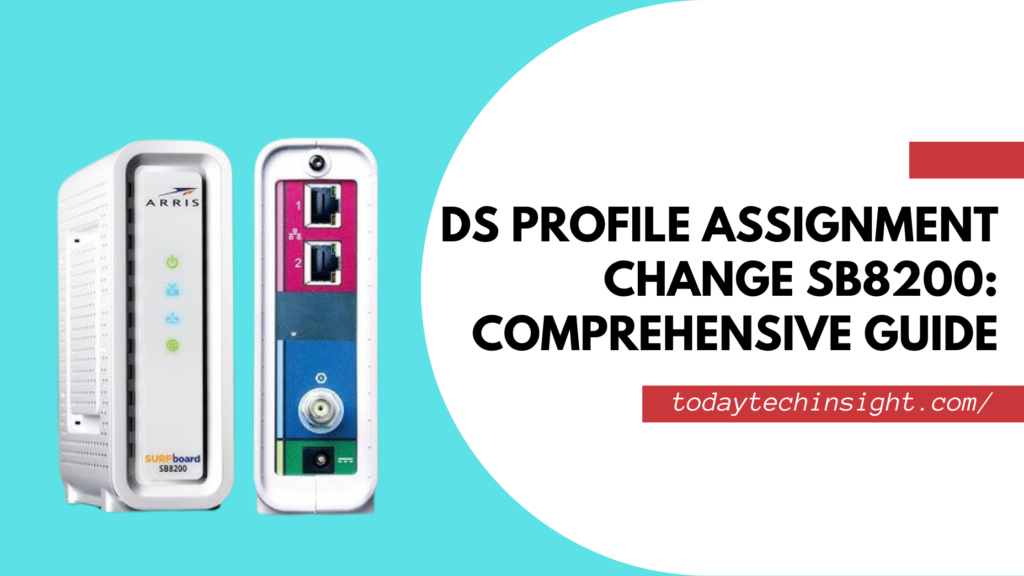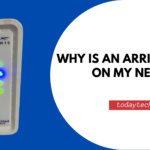You’re probably reading this because your internet has been sluggish, or maybe you’ve experienced frustrating disconnections. If you’re using an SB8200 modem, one of the key issues might be improper DS profile settings. This often-overlooked configuration can make a world of difference in how your modem performs.
This article will break down what the DS profile is, why it matters, and how you can optimize it to get the most out of your SB8200 modem. If you’re tired of buffering and dropped connections, I’ve got you covered with a step-by-step guide that’ll help you fix these issues and keep your internet running smoothly.
What is a DS Profile in SB8200?
Now, let’s get into the technical side of things—but don’t worry, I’ll keep it simple. The DS (Downstream) Profile in your modem is essentially the rules that determine how your modem pulls data from your ISP (internet service provider). Think of it as the digital pipeline that carries your internet traffic into your home.
The SB8200 is a powerful modem capable of handling gigabit speeds (meaning super-fast internet), but if the DS profile isn’t set up correctly, you’ll be left wondering why your “high-speed” internet feels more like dial-up.
Why Does DS Profile Assignment Matter?
If your DS profile is misconfigured, your modem can’t function properly. You may experience:
- Slower speeds than what you’re paying for.
- Frequent disconnections that make video calls, gaming, or streaming a nightmare.
- Increased latency, which is essentially a delay in receiving data.
What’s frustrating is that most of these issues can be resolved with just a bit of tweaking to your modem’s settings. I’ve personally dealt with this and trust me, once you optimize the DS profile, it’s like upgrading your entire internet service without having to pay extra.
Common Issues with DS Profiles in SB8200
Here’s where things can go wrong:
- Default DS Profiles: Many people leave their modem on default settings, which might not be ideal for their internet plan or provider. The default setting may not align with the speeds or bandwidth you’re paying for.
- Connection Drops: Ever been on an important Zoom call and then—poof!—the internet drops? That’s often due to the DS profile struggling to keep up with the data flow.
- Subpar Speeds: Nothing is more annoying than slow internet when you’re paying for a premium plan. If the DS profile is misaligned, you’re not getting the full potential out of your high-speed connection.
Step-by-Step Guide to Optimize DS Profile for SB8200
If you’re like me, you want to fix the problem right now. Here’s exactly how you can optimize your DS profile and get your internet back on track:
Step 1: Log into SB8200 Settings
- Open a web browser and type in 192.168.100.1 (that’s your modem’s default IP address).
- You’ll be prompted for a username and password—by default, both are often set to “admin” and “password” (unless you or your ISP have changed them).
Step 2: Identify DS Channels
- Once inside the settings, head over to the Downstream tab. Here you’ll see all the downstream channels your modem is using.
- Pay attention to the power levels, modulation, and SNR (signal-to-noise ratio). If these don’t look right or you’re unsure, don’t worry, just jot them down for later.
Step 3: Contact Your ISP
- Now, here’s where things get specific: call your ISP and ask them for the optimal DS profile settings for your internet plan. They know exactly what configuration will work best for their network.
- Once you have that info, adjust your DS profile settings according to their advice. Typically, this involves ensuring that the correct channels are selected for your area.
Step 4: Test and Monitor
- After making changes, run a speed test using tools like Speedtest.net or Fast.com. Compare the results to what your ISP promised you.
- Keep an eye on how your internet behaves over the next few days. If things are running smoothly, you’ve successfully optimized your DS profile!
Helpful Tools for DS Profile Management
There are a couple of things you can use to make sure your modem is always running at its best:
- Modem Logs: Your modem stores logs that can help diagnose any issues with your connection. Access these logs through the modem’s settings panel.
- Speed Testing: Regularly test your speeds to catch any dips in performance early.
- ISP Support: If you’re still having trouble, don’t hesitate to get on the phone with your ISP. Many providers offer support specifically for setting up DS profiles.
SB8200 DS Profile Settings Menu
Accessing and adjusting the DS Profile Settings Menu on your SB8200 modem is straightforward. Here’s how you can locate this menu and make changes to optimize your internet performance.
Step 1: Log into Your Modem
- Open your preferred web browser (Chrome, Firefox, etc.).
- In the address bar, type in the modem’s IP address: 192.168.100.1.
- You’ll be prompted to log in. The default credentials are typically admin for the username and password for the password, unless you or your ISP have changed them.
Step 2: Navigate to the Downstream (DS) Channels
- Once logged in, you’ll see a menu or dashboard displaying different tabs.
- Locate and click on the “Downstream” or “DS Channels” tab. This menu provides detailed information on the channels that the modem uses to receive data from your ISP.
Step 3: Review DS Channels
- In this menu, you’ll see a list of downstream channels along with their key statistics, such as:
- Frequency: Indicates the frequency used by each channel.
- Modulation: Typically, the modulation will be listed as QAM (Quadrature Amplitude Modulation), which measures how data is transmitted.
- Power Levels: These levels indicate the signal strength for each channel. Ideally, your power levels should range between -7 dBmV and +7 dBmV.
- SNR (Signal-to-Noise Ratio): The higher the SNR, the better your connection quality. Aim for 35 dB or higher.
Step 4: Adjust Settings if Necessary
- If any values seem off, or if you notice channels with weak power levels or poor SNR, you can contact your ISP to confirm the correct DS profile settings for your internet plan.
- Some ISPs allow users to manually select or adjust the DS profile, while others may handle it remotely through their own configuration.
Step 5: Save and Test
- After reviewing or adjusting your settings, make sure to save any changes.
- Now, run a speed test using tools like Speedtest.net or Fast.com to check if your internet performance has improved.
Pro Tip: If you’re unsure about the readings you’re seeing, don’t hesitate to contact your ISP. They can walk you through adjusting the settings and even remotely tweak your modem’s profile to better suit your connection.
Conclusion
So, there you have it! Optimizing the DS profile on your SB8200 modem is one of the most effective ways to boost your internet speed and stability without having to upgrade your service. By following this guide, you can troubleshoot slow internet, reduce connection drops, and get the most out of your modem.
The key takeaway? Don’t overlook your modem settings. A few small adjustments can make a huge difference, turning your frustrating internet experience into a smooth, reliable one.
Frequently Asked Questions (FAQs)
It also has Procedures regarding how your modem gets the information from the ISP that is abbreviated as the DS profile or the Downstream Profile. It consists of such parameters as channel numbers, signal levels, and noise levels that affect the modem’s operation. In an SB8200 modem, correctly setting appropriate DS profile values will, among other advantages, provide for such factors as faster downloading rates, fewer connection dropages and a total more stable internet connection.
If you assign the wrong DS profile or if your modem’s configuration is not to your ISP’s standard then expect to wind up with slow connections, more disconnects and higher ping. For your modem, it may become hard to manage the data transmission thus the internet experience will not be so great. Although it will not harm your modem to the extent where it will be physically damaged, it’s more of a performance problem than anything else.
But though the DS profile is not designed specifically to behave as a security product, having old or improperly configured modem can make your network open. For instance, your modem may have vulnerable firmware or insecure settings that put your network at risk for attack. Of course, modem’s settings should be always fine-tuned both in terms of performance and security and updated regularly.
The simplest method of checking your DS profile settings is by comparing your modem’s settings to the guidelines offered by your ISP. In any case when you have such doubt you should consider contacting your ISP immediately. You also need to assess the performance of the internet after the changes have been made – if the performance has increased, then the changes made to the settings are proper.