The lights on your ARRIS modem are vital indicators of its performance and connectivity status. Understanding what each light signifies can help you diagnose and resolve issues quickly, ensuring a smooth and reliable internet experience. In this comprehensive guide, we’ll delve into the meanings of various ARRIS modem lights, explore common causes of their different states, and provide effective solutions to maintain optimal modem performance.
Power Light
The Power Light on your ARRIS modem indicates whether the device is receiving adequate power to function correctly. A stable green light signifies that your modem is operating optimally. If the light is flashing or appears red, it indicates potential issues that need addressing.
Power Light is Flashing Green
Meaning: The modem is in the process of booting up or attempting to establish a connection.
Possible Cause: The modem may have been restarted either manually or automatically during a firmware upgrade.
Solution: Allow a few minutes for the modem to complete its boot-up process. If the light does not turn solid green, try restarting or power cycling the modem.
Power Light is Solid Red
Meaning: The modem is not receiving power or is experiencing a power issue.
Possible Cause: This could be due to a loose or damaged power cable, a faulty electrical outlet, or maintenance by your ISP.
Solution: Verify that the power cord is securely plugged in and that the electrical outlet is functional. Check for any internet service outages or maintenance.
Internet Light
The Internet Light on your ARRIS modem indicates the status of your internet connection. A solid red light signifies a connectivity problem.
Internet Light is Solid Red
Meaning: There is an issue with the modem’s internet connection.
Possible Cause: The modem may not be receiving an IP address or there could be a connectivity issue.
Solution: Check and ensure that all cables connecting the modem to your router and computer are properly connected. Verify that your internet service is not down. Restart the modem and router if needed.
Receive Light
The Receive Light shows whether the modem is successfully downloading data from the internet.
Receive Light is Blinking Green
Meaning: The modem is receiving data, but only one band (either 2.4 GHz or 5 GHz) may be active.
Possible Cause: Network congestion or issues at the service provider’s end could be affecting performance.
Solution: Turn off any unnecessary devices that may be causing interference. Check with your ISP for potential issues and ensure that both bands are enabled in the modem’s settings.
Send Light
The Send Light indicates the status of data being uploaded from the modem.
Send Light is Blinking Green
Meaning: Data is being uploaded, but issues may exist with one of the WiFi bands.
Possible Cause: Network traffic or connection issues.
Solution: Restart the modem to reset the connection. Contact your ISP if the problem persists.
Online Light
The Online Light shows whether the modem has successfully connected to the internet.
Online Light Flashing Green
Meaning: The modem is trying to establish a connection.
Possible Cause: Configuration or connectivity issues.
Solution: Wait for the modem to complete the connection process. If the light continues to flash, contact customer support for assistance.
Online Light Flashing Red or Yellow
Meaning: There is a problem with the internet connection.
Possible Cause: Modem configuration errors or ISP-related issues.
Solution: Restart the modem and check with your ISP for any service interruptions.
Broadband Light
The Broadband Light indicates the status of the modem’s WAN connection.
Broadband Light is Solid Red
Meaning: No broadband connection is detected.
Possible Cause: Issues with the ISP or a disconnected cable.
Solution: Ensure all cables are properly connected. Restart the modem and contact your ISP if the issue persists.
Broadband Light is Flashing Green
Meaning: The modem is trying to establish a broadband connection.
Possible Cause: Recent restart or configuration changes.
Solution: Allow some time for the connection to stabilize. If the light continues to flash, reboot the modem.
WiFi Light
The WiFi Light shows the status of the modem’s wireless network.
WiFi Light is Solid Red
Meaning: WiFi is disabled or not functioning correctly.
Possible Cause: Issues with the network service.
Solution: Check the modem’s WiFi settings and ensure that it is enabled. Contact support if needed.
WiFi Light Flashing Yellow
Meaning: There is active wireless network traffic.
Possible Cause: Normal network activity.
Solution: No action is required unless you are experiencing connectivity issues.
Phone Light
The Phone Light indicates the status of the phone line for modems with a telephone port.
Phone Light Turned Off
Meaning: The phone line is inactive.
Possible Cause: Issues with the phone line or cable connections.
Solution: Check the phone line connections and contact your phone service provider if necessary.
Phone Light Flashing Green
Meaning: An incoming call is detected.
Possible Cause: Normal phone line activity.
Solution: No action is required.
Link Light
The Link Light indicates data transfer activity on the modem.
Link Light is Yellow
Meaning: A 10/100 Mbps connection is active.
Possible Cause: Issues with network settings or cable connections.
Solution: Verify the Ethernet cable connections and network settings.
Link Light is Flashing
Meaning: Data transfer is occurring.
Possible Cause: Normal operation.
Solution: No action is required.
2.4 GHz & 5 GHz Light
These lights show the activity of the WiFi bands.
2.4 or 5 GHz Light is Flashing Green
Meaning: The respective band is in use.
Possible Cause: Active network activity.
Solution: No action is required unless connectivity issues arise.
2.4 or 5 GHz Light is Off
Meaning: The WiFi band is disabled or inactive.
Possible Cause: Connectivity issues or settings problems.
Solution: Check the modem’s settings and restart the device if necessary.
General Troubleshooting Tips
If you encounter issues with your ARRIS modem, consider these general troubleshooting steps:
- Check Cables and Connections: Ensure all cables are securely connected and undamaged.
- Reboot the Modem: Restarting the modem can resolve many common issues.
- Update Firmware: Ensure your modem’s firmware is up to date.
- Reset to Factory Settings: If other troubleshooting steps fail, a factory reset may help resolve persistent issues.
- Contact Support: If problems persist, contact ARRIS customer support or your ISP for further assistance.
Conclusion
Understanding the various lights on your ARRIS modem is crucial for diagnosing and troubleshooting connectivity issues. By recognizing what each light signifies, you can quickly identify and address problems, ensuring a stable and efficient internet experience. If you encounter persistent issues despite following these troubleshooting steps, don’t hesitate to reach out to your ISP for further support.
Frequently Asked Questions
If all lights on your ARRIS modem are flashing, it typically indicates that the modem is trying to connect or synchronize with your network. Wait a few minutes to see if the lights stabilize. If they don’t, check cables and connections or contact support.
A blinking green light usually means that one of the frequency bands (2.4 GHz or 5 GHz) is active. If this is unexpected, check for interference or issues with your ISP.
A flashing red or yellow online light indicates a connection issue. Restart your modem, check your network configuration, and contact your ISP if the issue persists.
A flashing green power light typically means that the modem is in the process of booting up or updating its firmware. Allow it some time to complete the process. If the light doesn’t turn solid green, try restarting or power cycling the modem.
A solid red broadband light means there is no connection detected with your broadband service. Check all cables to ensure they are securely connected and contact your ISP for further assistance if the problem persists.

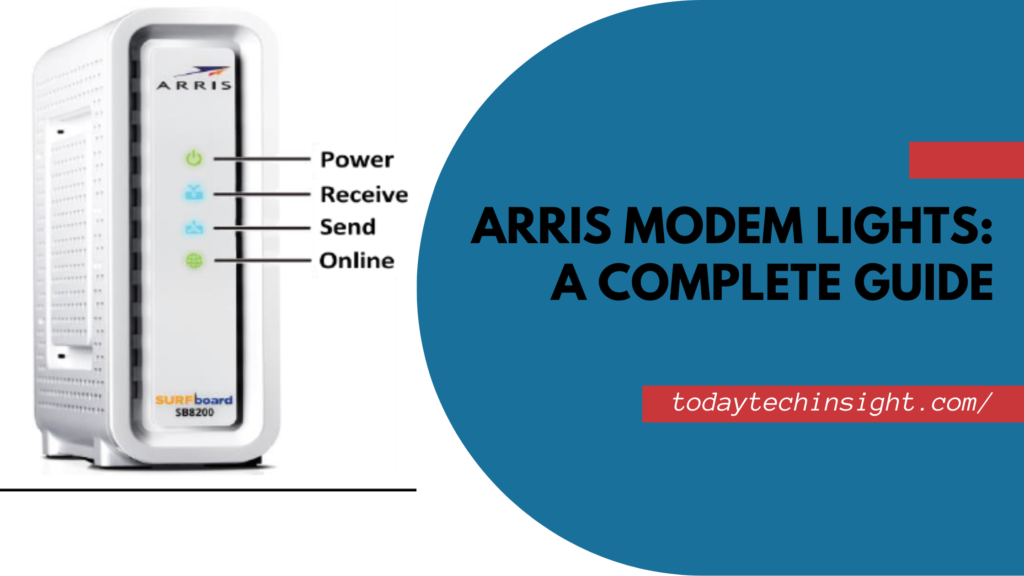


Thanks for sharing. I read many of your blog posts, cool, your blog is very good.
Thank you so much for your kind words! I’m glad you’ve been enjoying the blog posts. It’s great to hear that you find the content valuable. If you have any questions or suggestions for future topics, feel free to share — I’d love to hear your thoughts!