Resetting your Arris router can help resolve common network issues like slow internet speeds, lost connections, or forgotten passwords. Whether you need to perform a quick reboot or a complete factory reset, this guide provides clear, step-by-step instructions to help you get your Arris router back to optimal performance. By understanding the different types of resets and knowing when to use them, you can keep your network running smoothly and securely.
How to Reset Your Arris Router:

- Find the Reset Button: Locate the small, recessed reset button on the back of your Arris router.
- Press and Hold for 10 Seconds: Use a pin or paperclip to press and hold the button for 10 seconds, then release.
- Reboot and Reconfigure: Wait for the router to reboot, then reconfigure your network settings.
Note: A quick press (1 second) will reboot the router without erasing settings. Hold for 10 seconds for a factory reset.
Understanding the Types of Router Resets
Before diving into the reset process, it’s essential to understand the two types of resets:
- Soft Reset: This is a simple restart of your router. It can help resolve minor issues, such as slow internet speeds or temporary connection drops, without erasing any settings or configurations.
- Hard Reset (Factory Reset): This reset will restore your router to its default factory settings. It is a more drastic measure that erases all customized settings, including your Wi-Fi name, password, and any configured parental controls or firewall settings. This is useful if you’ve forgotten your router’s password or if the router is malfunctioning due to configuration issues.
Step-by-Step Guide to Resetting Your Arris Router
Step 1: Determine the Type of Reset You Need
- Soft Reset: Use this option for minor troubleshooting, such as a slow connection or temporary glitches.
- Hard Reset: Opt for this if you’ve forgotten the password, are setting up the router for new use, or are facing persistent issues.
Step 2: Perform a Soft Reset
- Unplug the Router: Disconnect the power cable from your Arris router.
- Wait for 30 Seconds: Allow the router to rest for about 30 seconds to ensure a complete reset of its memory.
- Reconnect the Power: Plug the power cable back into the router.
- Wait for Reboot: Allow a few minutes for the router to reboot. The lights on the router will flash as it restarts.
This soft reset should fix most minor issues. If you still experience problems or need to reset your router to its default settings, proceed with a hard reset.
Step 3: Perform a Hard Reset (Factory Reset)
Important Note: A hard reset will erase all your custom settings. Make sure you have your Wi-Fi name (SSID), password, and any other necessary configuration details backed up before proceeding.
- Locate the Reset Button: The reset button is usually a small, recessed button on the back or bottom of your Arris router. It may be labeled “Reset.”
- Use a Paperclip or Pin: To press the reset button, you’ll need a pointed object like a paperclip or pin.
- Press and Hold the Reset Button: Insert the paperclip or pin into the reset button hole and hold it down for 10-15 seconds. You will see the router’s lights blink, indicating the reset process has begun.
- Release the Button: Once you release the button, the router will restart. It may take a few minutes for the router to reboot completely.
- Reconfigure Your Router: After the reset, you’ll need to reconfigure your router settings. Open a web browser, type in your router’s IP address (usually 192.168.0.1 or 192.168.1.1), and follow the setup instructions.
Step 4: Reconfigure Your Arris Router
After the hard reset, your router will return to its factory settings. You’ll need to:
- Log in to the Router’s Web Interface: Open your web browser and enter the router’s default IP address.
- Enter Default Credentials: The default username is usually “admin,” and the default password might be “password” or “admin.” You can find this information on a sticker on the router or in the user manual.
- Set Up a New Wi-Fi Network: Create a new Wi-Fi name (SSID) and password.
- Configure Additional Settings: Set up parental controls, guest networks, or any other settings you had before.
Tips to Optimize and Maintain Your Arris Router
- Regular Reboots: Restart your router periodically to keep it functioning efficiently.
- Firmware Updates: Check for and apply firmware updates regularly to enhance performance and security. You can usually find updates on the Arris website or through the router’s interface.
- Optimal Placement: Position your router in a central location, away from obstructions and electronic interference, to maximize Wi-Fi coverage.
- Secure Your Network: Use strong passwords and enable the latest WPA3 encryption (if supported) to prevent unauthorized access.
- Monitor Network Performance: Use tools or apps to monitor your network’s health and detect any unusual activity.
Common Issues After Resetting Your Arris Router and How to Solve Them
- Unable to Access the Router Interface:
- Solution: Ensure that your computer or device is connected to the router via Ethernet or Wi-Fi. Double-check that you’re entering the correct IP address in the browser.
- Forgot Default Login Credentials:
- Solution: Refer to the sticker on the router or the user manual for the default username and password. Most Arris routers use “admin” for both, but this can vary.
- No Internet Access After Reset:
- Solution: Verify that your internet connection is active by contacting your Internet Service Provider (ISP). You may need to re-enter specific settings provided by your ISP.
- Wi-Fi Not Visible or Disconnecting Frequently:
- Solution: Check if your Wi-Fi is enabled in the router settings. Also, ensure that the SSID is broadcasting and that the router is placed in a central, unobstructed location.
Additional Considerations for Arris Routers
- Avoid Frequent Hard Resets: Performing a hard reset too often can cause unnecessary wear on your device. Use it only when necessary.
- Backup Configurations: Always save or document your router’s settings before making changes, especially before a hard reset, to streamline the setup process afterward.
- Use a Surge Protector: Protect your router from power surges and voltage spikes to prevent hardware damage.
Conclusion
Resetting your Arris router can resolve many common issues and restore your device to optimal performance. Whether you choose a soft reset or a hard reset, the steps outlined in this guide will help you navigate the process smoothly. Always remember to back up your settings before performing a hard reset and to keep your router’s firmware up to date for enhanced security and functionality.
By following these steps, you’ll have your Arris router reset and back online in no time!
Frequently Asked Questions
Soft Reset: This is a simple restart of your router that can help resolve minor connectivity issues, such as slow internet speeds or temporary glitches. It does not erase any of your custom settings.
Hard Reset (Factory Reset): This process restores the router to its factory default settings, erasing all custom configurations like Wi-Fi names, passwords, and any personalized settings. It is typically used when you forget the password, face persistent issues, or want to start fresh.
You do not need to reset your Arris router regularly unless you encounter specific issues such as connectivity problems, slow speeds, or frequent disconnections. However, it can be beneficial to perform a soft reset (reboot) periodically, such as once a month, to refresh the network connection.
A soft reset will not affect your internet service; it simply restarts the router. However, a hard reset will temporarily disrupt your internet connection until the router reboots and you reconfigure it with your ISP settings, Wi-Fi name, and password.
If you forget your router’s login password, you will need to perform a hard reset to restore the router to its default settings. After the reset, use the default credentials (usually “admin” for both username and password) to access the router’s settings and create a new password.
After a hard reset, open a web browser and type the router’s default IP address (typically 192.168.0.1 or 192.168.1.1). Enter the default login credentials found on the router label or in the user manual. From there, you can set up your Wi-Fi network, security settings, and other configurations.


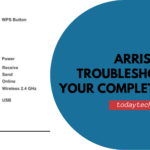
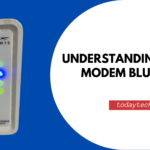
Thanks for sharing. I read many of your blog posts, cool, your blog is very good.
Thank you so much for your kind words! I’m glad you’ve been enjoying the blog posts. It’s great to hear that you find the content valuable. If you have any questions or suggestions for future topics, feel free to share — I’d love to hear your thoughts!